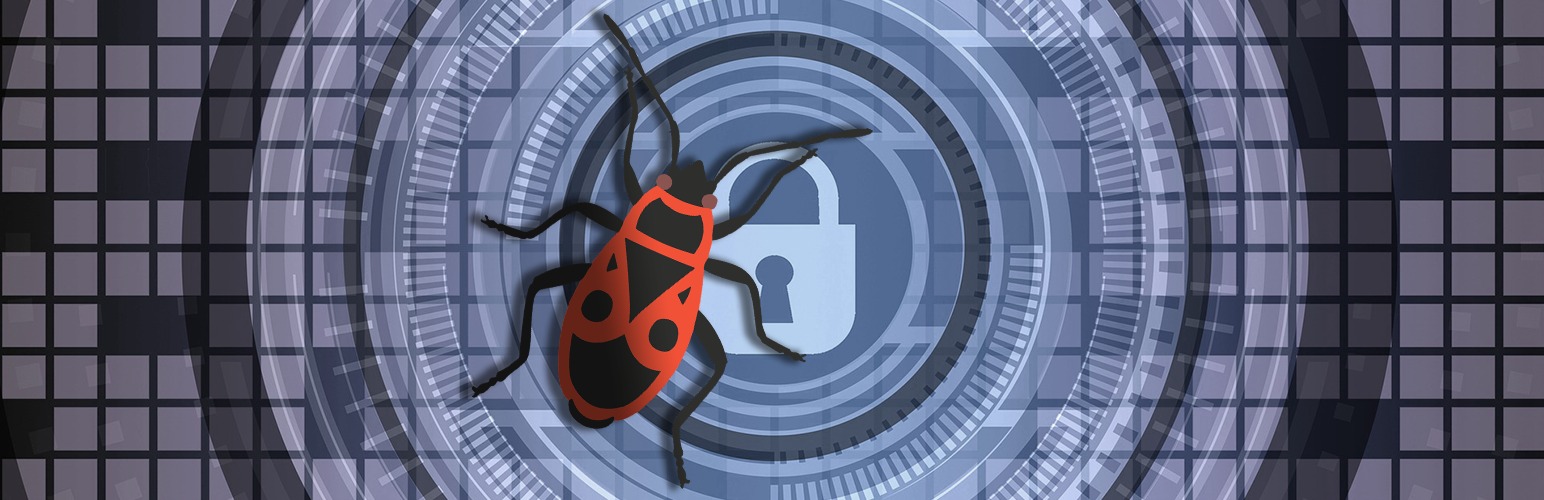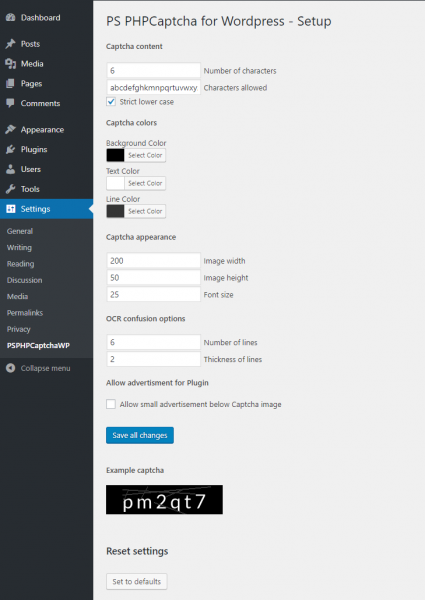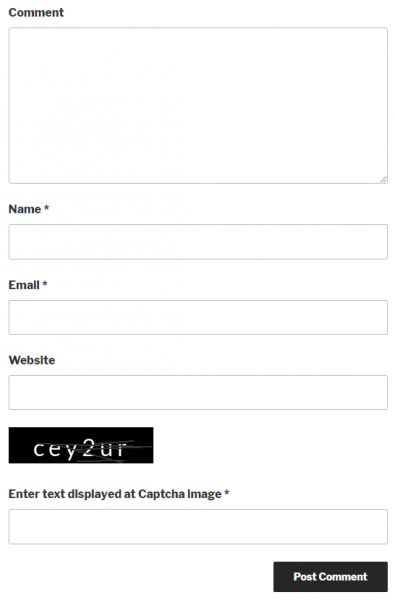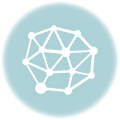You run a WordPress installation, and want to get rid of Recaptcha and other tracking prone solutions? Well, PS PHPCaptcha WP might be the solution you are looking for.
Installation of PS PHPCaptcha WP
There is more than one way. The easiest way to install PS PHPCaptcha WP is to do it using your WordPress plugins area. Just look for PS PHPCaptcha WP and hit install. The Plugins homepage is https://wordpress.org/plugins/ps-phpcaptcha/.
Another way is to download it from the original repository at https://github.com/pstimpel/psphpcaptchawp where it is located in the releases section. Of course you would have to integrate it into your WordPress installation by yourself. Instructions on how to do that can be found at that Github page as well.
How to use it
Once you installed the plugin, you need to activate it in your WordPress plugins area. After that, you will see a new item in your Settings menu, called PS PHPCaptcha WP. If you hit it, this screen will appear:
Just adapt the colors and values to your needs and you are ready to go.
What it does
In your comments form below your posts, you will see the Captcha image and a new form field.
If a user is adding a comment an is not providing the given Captcha text, a warning will appear.
Once you set your PS PHPCaptcha WP, you are trying it and are wondering, why the Captcha image is missing? Easy: as long as you are logged into your WordPress, no Captcha will be seen since Admins can do comments without such restrictions. Just log off your WordPress and reload your comments page. Now you will see the PS PHPCaptcha WP at work.
Of course, PS PHPCaptcha WP is supporting WordPress multisite installations.